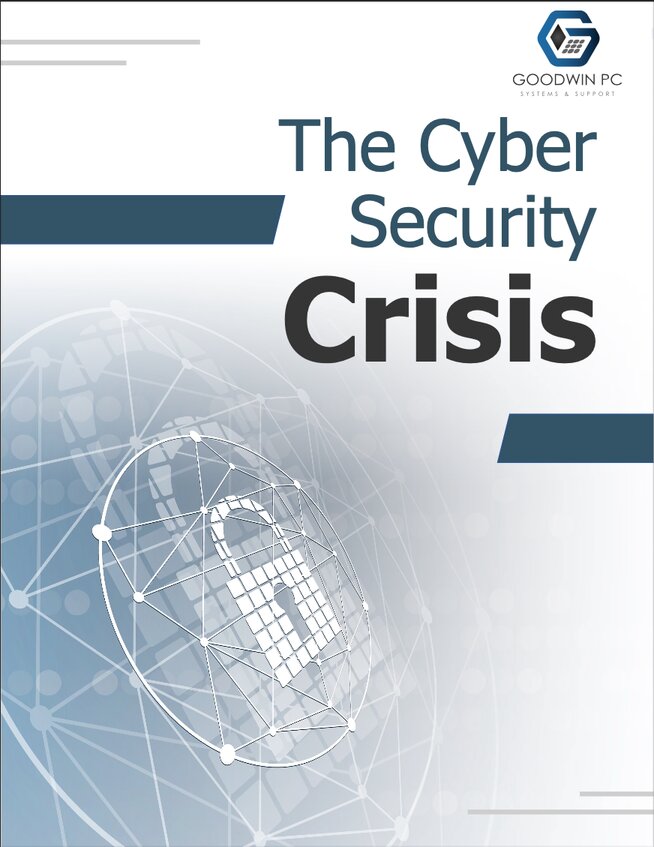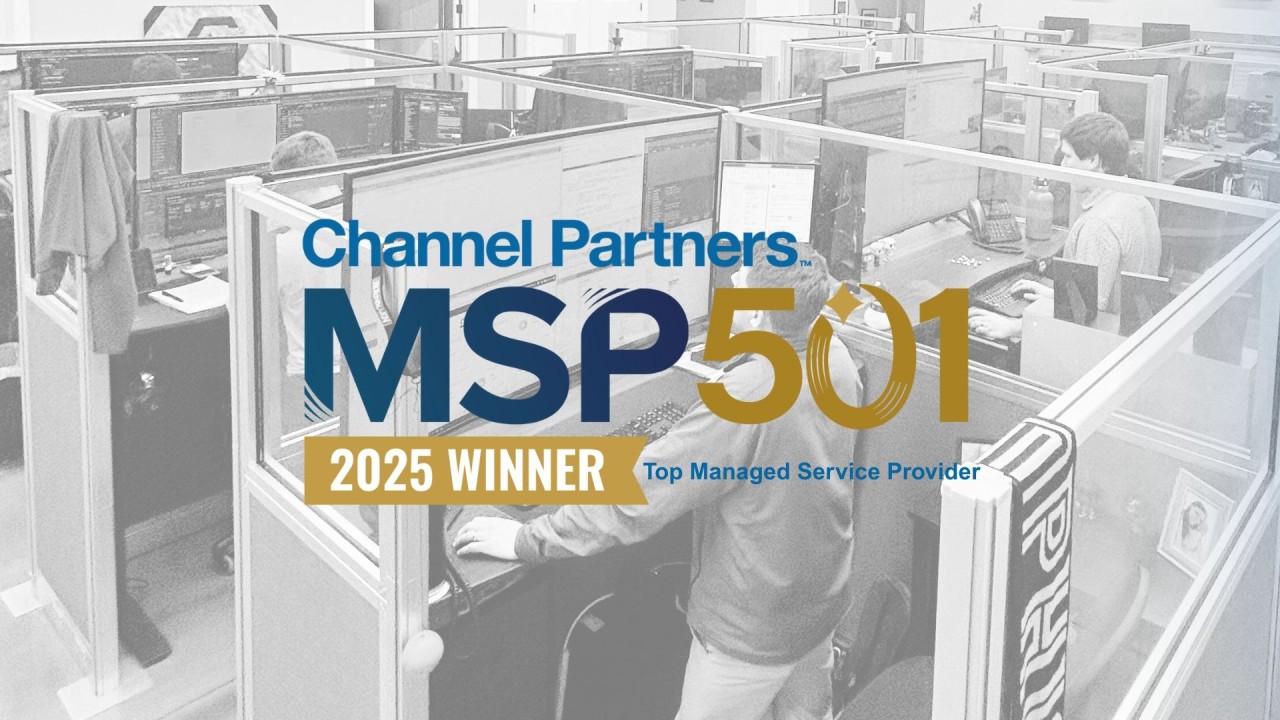Cyber threats are more sophisticated than ever, and passwords alone are no longer enough to protect your accounts. Two-Factor Authentication (2FA) and Multi-Factor Authentication (MFA) add extra layers of security, making it significantly harder for hackers to gain access. In this guide, we'll walk you through what 2FA and MFA are, how to enable them on popular platforms, and why you should use them everywhere possible.
WHAT'S THE DIFFERENCE?
- 2FA = Two security steps (password + one additional factor, like a text code).
- MFA = Two or more security steps (password + additional factors like a fingerprint, authenticator app, or security key).
Here's how you can set these up on your accounts!
STEP 1: CHOOSE YOUR 2FA/MFA METHOD
Most platforms offer different options for the second step. Here are the most common:
Text Message (SMS) – A code is sent to your phone.
Authenticator App (Recommended!) – Apps like Google Authenticator or Microsoft Authenticator generate one-time codes.
Security Key – A physical device (like a YubiKey) you plug into your computer for verification.
Biometrics – Some platforms support fingerprint or facial recognition.
STEP 2: ENABLE 2FA/MFA ON YOUR ACCOUNTS
Here’s how to turn on 2FA or MFA on popular platforms:
Google/Gmail
1. Open your Google Account. 2. In the navigation panel, select Security. 3. Under “How you sign in to Google,” select Turn on 2-Step Verification. 4.Follow the on-screen steps.
Apple (iCloud & Apple ID)
1. Go to Settings > [Your Name] > Sign-In & Security. 2️. Tap "Two-Factor Authentication." 3️. Choose Text Message or Trusted Device as your verification method. 4️. Enter the verification code sent to your device to enable 2FA.
Microsoft (Outlook, Office 365, Teams, etc.)
1️. Go to Microsoft’s Security page. 2️. Click "Advanced Security Options." 3️. Select "Turn on Two-Step Verification." 4️. Choose Authenticator App (recommended) or Text Message.
Facebook & Instagram
1️. Go to Settings > Security > Two-Factor Authentication. 2️. Choose "Use Text Message" or "Use Authentication App." 3️. Follow the instructions to complete setup.
Amazon
1️. Log into Amazon’s Login & Security page. 2️. Click "Edit" next to Two-Step Verification (2SV). 3️. Choose SMS or Authenticator App. 4️. Follow the instructions to activate 2FA.
STEP 3: SECURE YOUR BACKUP ACCESS
Enabling 2FA or MFA is a great step, but what happens if you lose access to your primary authentication method? To avoid being locked out of your accounts, it's essential to have backup options in place. Start by saving backup codes in a secure location in case you lose your phone. Set up multiple authentication methods, such as linking both a phone number and an authenticator app, to ensure alternative ways to verify your identity. Lastly, use a password manager to store your recovery options securely, making it easier to access them when needed.
STEP 4: USE IT EVERYWHERE POSSIBLE
To maximize security, enable 2FA or MFA on all accounts where sensitive data is stored. This includes banking and finance apps, work and business accounts, social media, email, and cloud storage services. Any platform that holds personal, financial, or work-related information should have an extra layer of security to prevent unauthorized access. Implementing 2FA or MFA across multiple services significantly reduces the risk of breaches and keeps your accounts protected.
FINAL THOUGHT: 2FA IS A MUST, BUT MFA IS EVEN BETTER
2FA is the bare minimum. MFA is the gold standard. If a platform supports multi-factor authentication (MFA), use it!
Want more cybersecurity tips? Make sure you’re following Goodwin PC on Instagram, Facebook and LinkedIn for expert advice!