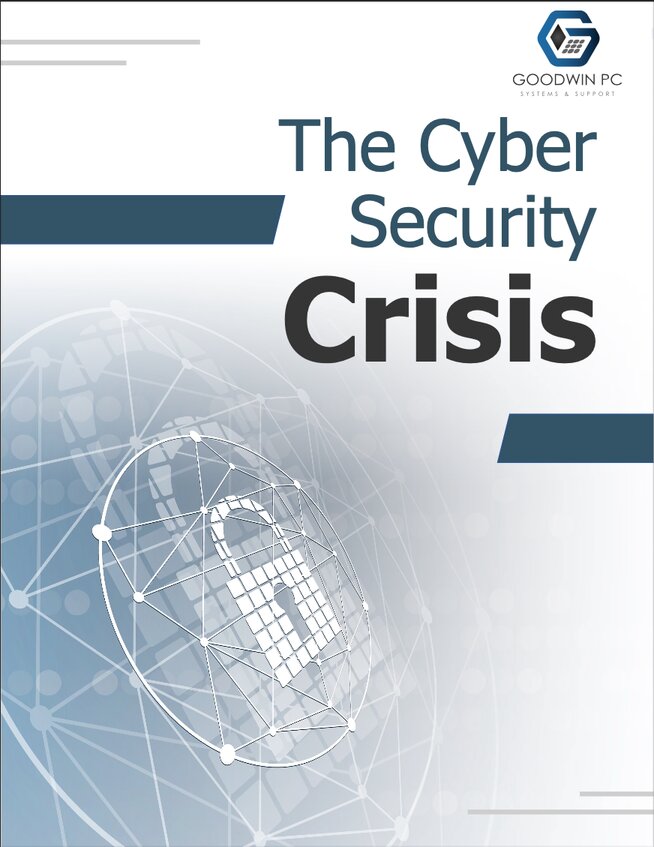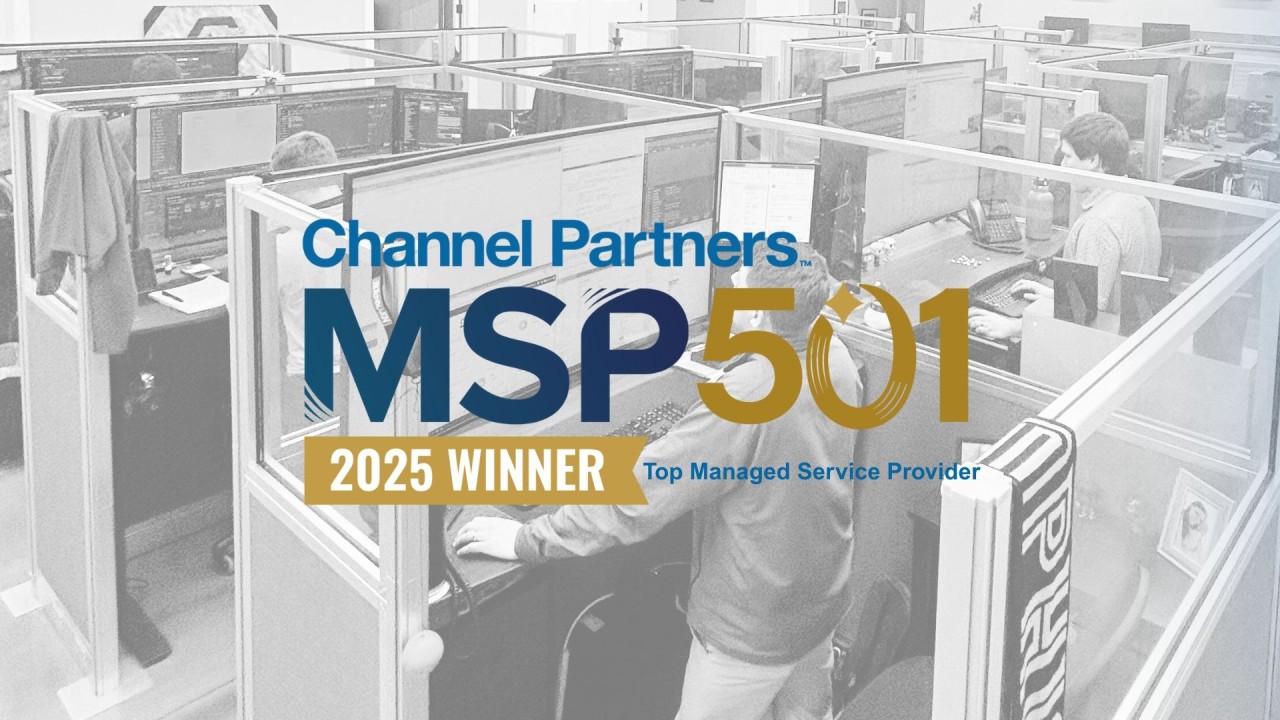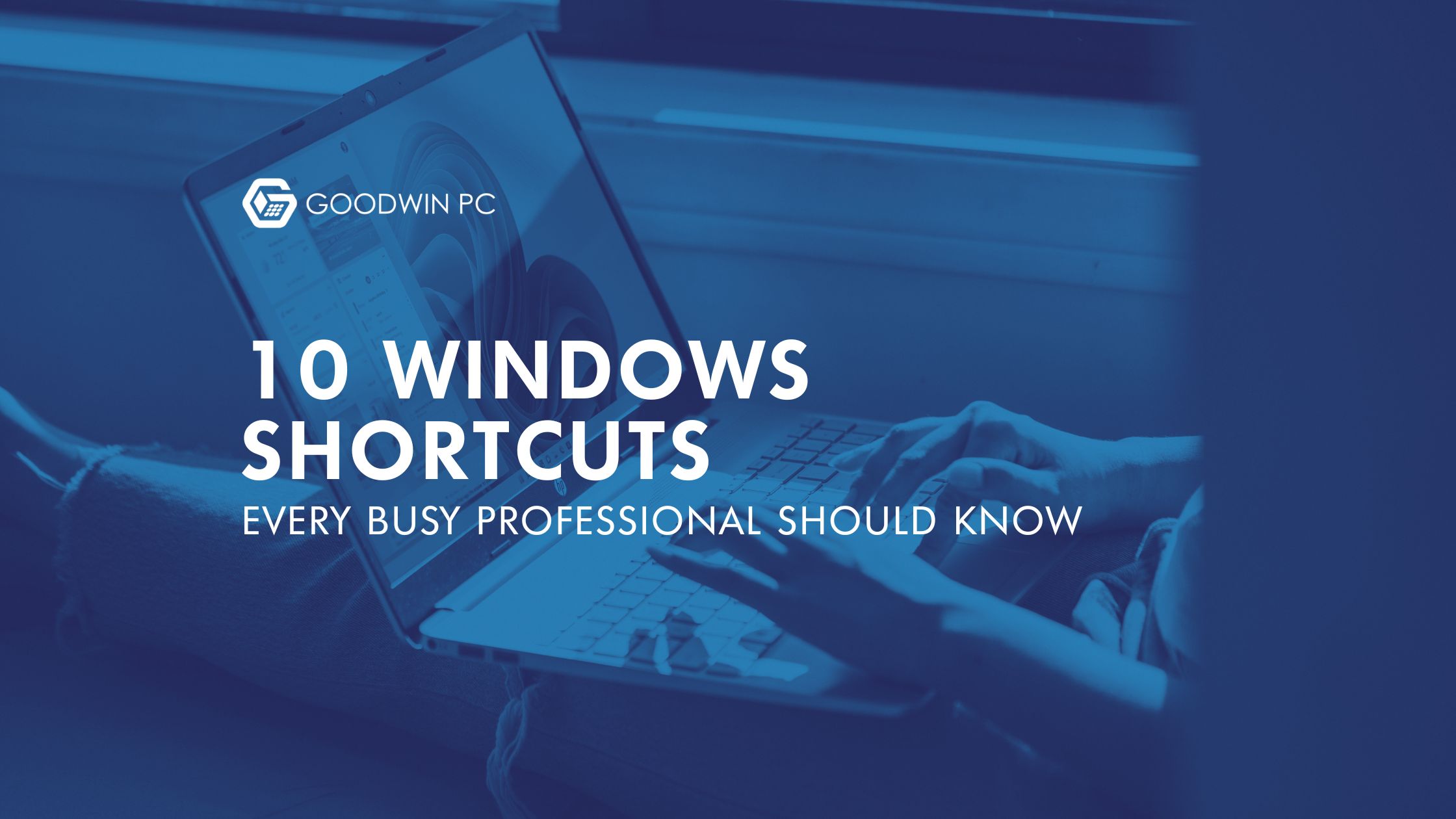
Whether you’re reviewing plans on a construction site, toggling between CAD files in an architecture office, managing donor lists at a nonprofit or juggling casework in a legal practice, you rely on your computer to move fast.
But the truth is … most people only use a fraction of what Windows can actually do. Microsoft recently shared a helpful list of built-in shortcuts that can save time, reduce clicks and make everyday tasks easier. Below are our top picks plus a link to Microsoft’s full guide so your entire team can boost productivity.
Our Top 10 Favorite Shortcuts
1. Windows Key + E — Open File Explorer Instantly
No more searching or clicking through icons. This shortcut opens files and shared drives immediately.
2. Windows Key + I — Open Settings Fast
Adjust displays, manage devices, check updates or troubleshoot without searching through menus.
3. Windows Key + V — View Clipboard History
See everything you’ve recently copied and paste exactly what you need. A lifesaver for multitaskers.
4. Windows Key + . (period) — Open the Emoji Panel
Great for Teams, Slack or emails when you need quick icons or symbols.
5. Ctrl + Shift + T — Reopen Your Last Closed Browser Tab
Accidentally close something important? This brings it right back.
6. Windows Key + L — Lock Your Computer Quickly
Step away from your desk? This protects sensitive client and internal data.
7. Ctrl + F — Find Text Quickly
Search inside long webpages, spreadsheets or documents.
8. Windows Key + M — Minimize All Windows
Clear the clutter instantly.
9. Ctrl + A — Select Everything at Once
Great for cleaning up files or copying full documents.
10. Ctrl + Shift + V — Paste as Plain Text
No weird formatting issues when pasting into emails, CRMs or spreadsheets.
Why These Shortcuts Matter for Small Businesses
Time adds up, and the seconds saved on each task quickly turn into hours gained each month. These shortcuts help your team work faster, reduce errors, stay organized, protect sensitive information and present a polished, professional experience to your clients ... and the best part is they’re already built right into Windows.
Explore Microsoft’s Full Shortcut Guide
Want access to even more tips straight from the source? Click here to view Microsoft’s full shortcut list!